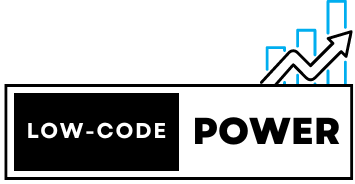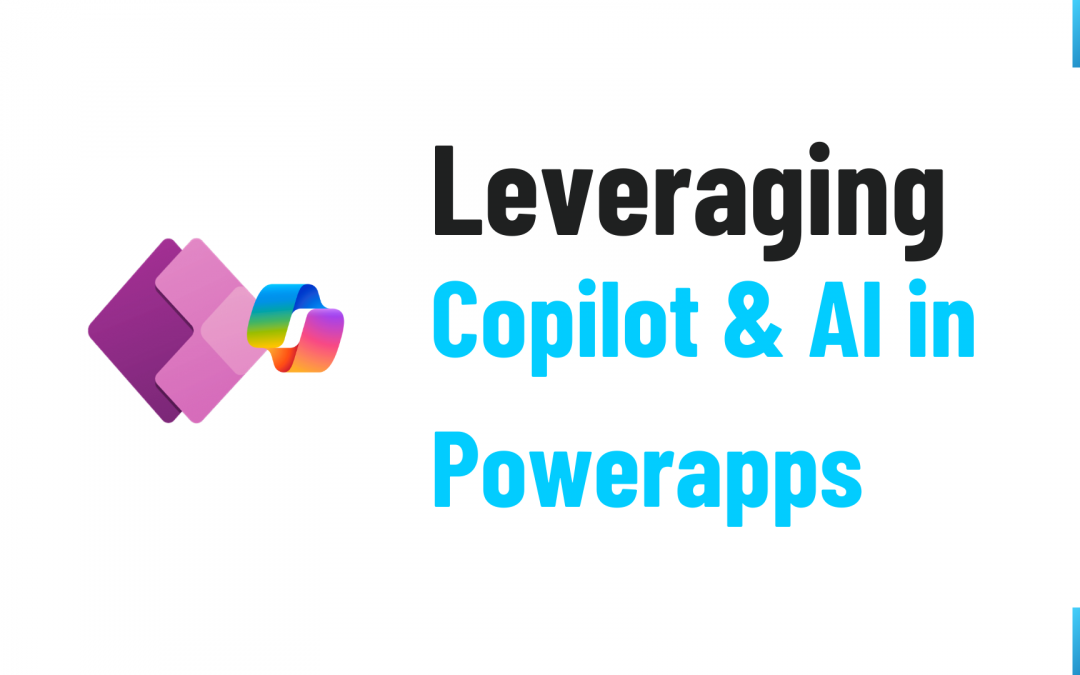PowerApps has revolutionized the way businesses create and deploy custom applications. By integrating artificial intelligence (AI) and Copilot into PowerApps, organizations can enhance efficiency, automate repetitive tasks, and make data-driven decisions with ease. In this article, we explore the impact of AI and Copilot in PowerApps, its key capabilities, and real-world applications with practical examples.
The Role of AI and Copilot in PowerApps
Microsoft provides AI-driven capabilities through AI Builder and Copilot, features that allow users to integrate machine learning models and natural language processing into PowerApps and Power Automate workflows. AI Builder simplifies the process of adding AI functionalities, while Copilot enhances user experience by offering intelligent suggestions and automating tasks using conversational AI.
For a deeper dive into AI Builder, visit: Microsoft Learn – AI Builder
Key AI and Copilot Capabilities in PowerApps
- Form Processing – AI Builder can extract data from documents, forms, and invoices, eliminating manual data entry and improving accuracy. Learn more
- Object Detection – Businesses can use AI to recognize objects in images, aiding in inventory management and asset tracking. Learn more
- Text Recognition (OCR) – AI can scan and extract text from images and documents, enhancing productivity in data extraction tasks. Learn more
- Sentiment Analysis – PowerApps can analyze customer feedback, social media interactions, and reviews to gauge sentiment and improve customer service strategies. Learn more
- Prediction Models – AI-driven predictive analytics can help businesses forecast trends, demand, and customer behaviors. Learn more
- Translation and Language Processing – AI Builder supports multilingual translation and natural language processing (NLP), allowing businesses to communicate effectively across different languages. Learn more
- Copilot-Powered Assistance – Copilot in PowerApps helps users build and refine apps using natural language prompts, reducing development time and enhancing accessibility for non-technical users. Learn more
- Automated Workflow Generation – Copilot can suggest workflow automations based on user input, streamlining repetitive tasks and improving efficiency. Learn more
Examples of AI and Copilot in PowerApps
1. Automating Invoice Processing with AI Builder
Scenario: A company wants to automate invoice processing by extracting key details such as invoice number, vendor name, and amount.
Solution: Using AI Builder’s Form Processing model, the company can scan and extract text from invoices and integrate it into PowerApps.
Code Example (Power Automate Expression):
{
"InvoiceNumber": "@outputs('ExtractedData')?['InvoiceNumber']",
"Vendor": "@outputs('ExtractedData')?['VendorName']",
"Amount": "@outputs('ExtractedData')?['TotalAmount']"
}
This expression captures extracted values from AI Builder and stores them in a structured format for further processing.
2. Object Detection for Inventory Management
Scenario: A retail company wants to automate inventory tracking by detecting missing or misplaced products on shelves.
Solution: AI Builder’s Object Detection model can be trained to recognize products and their placement. A PowerApps interface allows employees to scan shelves using their mobile devices.
Code Example (PowerApps Formula):
If(ObjectDetector.DetectedObjects.Count > 0, "Item Found", "Item Not Found")
This formula checks if AI Builder has detected any objects and displays a message accordingly.
3. Sentiment Analysis for Customer Feedback
Scenario: A customer service team wants to analyze incoming support tickets to determine customer sentiment and prioritize urgent cases.
Solution: AI Builder’s Sentiment Analysis model can classify customer feedback as Positive, Neutral, or Negative, helping teams respond faster to critical cases.
Code Example (Power Automate Flow Expression):
{
"Sentiment": "@outputs('AnalyzeTextSentiment')?['Prediction']"
}
This extracts sentiment predictions from AI Builder and integrates them into PowerApps for customer support teams to act upon.
4. Generating PowerApps UI with Copilot
Scenario: A non-technical user wants to create a PowerApps form without manual coding.
Solution: With Copilot, the user can simply type, “Create a form to capture customer information including name, email, and phone number,” and PowerApps will generate the required UI elements automatically.
Example Copilot Command:
Create a form with fields: Customer Name, Email, Phone Number, and Submit Button.
Copilot will auto-generate the UI and suggest workflow automation steps to save the form data.
Future of AI and Copilot in PowerApps
The integration of AI and Copilot in PowerApps will continue to expand, with Microsoft investing in new features and capabilities. The growing adoption of Azure AI services, Copilot, and machine learning advancements will further enhance the automation and intelligence of business applications. As AI technology evolves, PowerApps users will have more opportunities to build sophisticated solutions with minimal effort, making application development more accessible and efficient.
Conclusion
AI and Copilot in PowerApps are transforming business applications by making AI-powered automation and intelligent assistance accessible to everyone. From form processing to predictive analytics and automated workflow suggestions, PowerApps with AI Builder and Copilot empowers organizations to streamline operations, improve decision-making, and enhance customer experiences. The practical examples illustrate how AI and Copilot can be leveraged in PowerApps to solve real-world business challenges. As businesses continue to embrace AI-driven solutions, PowerApps will play a crucial role in driving digital transformation and innovation across industries.