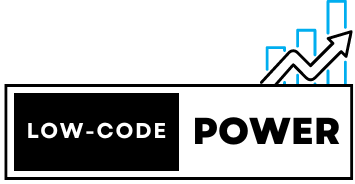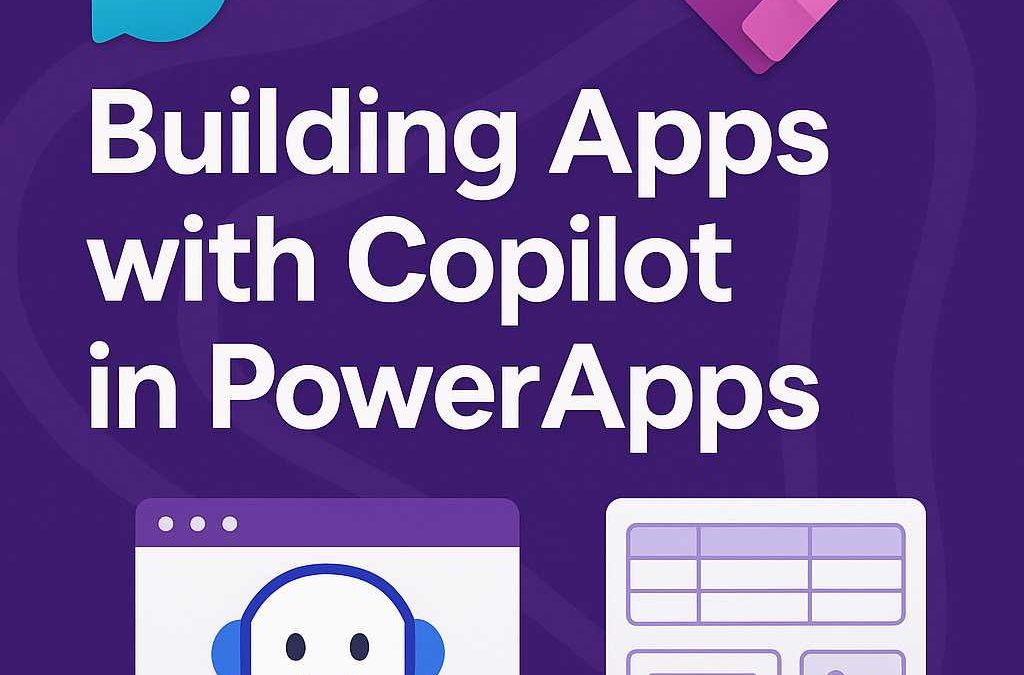Microsoft Copilot in PowerApps is transforming app development by enabling users to build applications quickly using natural language descriptions. Instead of manually designing forms, tables, and workflows, users can describe what they need, and Copilot generates app components automatically.
Here’s how Copilot is enhancing app development and making it more accessible for business users:
1. How Copilot Simplifies App Design
Before Copilot, building an app in PowerApps required:
✅ Defining data tables in Dataverse.
✅ Creating UI elements like forms, galleries, and buttons.
✅ Writing logic using Power Fx and integrating workflows in Power Automate.
Now, Copilot automates most of these steps by understanding plain-language descriptions.
💡 Example:
A user can type:
“I need an app to track employee vacation requests with approval workflows.”
Copilot will:
✔ Suggest data tables for employees, vacation requests, and approvals.
✔ Generate a user interface with forms for submitting and approving requests.
✔ Recommend automated workflows to notify managers and update approvals.
This significantly reduces the time and effort needed to build an app.
2. Generating PowerApps Components with AI-Driven Prompts
With Copilot, you can generate key app elements just by describing them.
🟢 Forms & Input Fields
- Users can say: “Create a form to capture customer feedback with name, email, and rating.”
- Copilot generates a pre-built form with input fields and a submit button.
🟢 Data Tables & Relationships
- A user can request: “Create a table for sales orders linked to customers.”
- Copilot sets up relational tables in Dataverse automatically.
🟢 Galleries & Lists
- Users can say: “Show a list of all open support tickets with status and priority.”
- Copilot creates a gallery control displaying tickets in a structured layout.
🟢 Dashboards & Charts
- Users can request: “Add a sales dashboard with a chart showing monthly revenue.”
- Copilot suggests charts and KPIs for data visualization.
This AI-driven approach removes the need to manually configure each component, making app creation faster and more intuitive.
3. Customizing and Refining the AI-Generated App
After Copilot generates an app, users can:
✅ Modify forms and layouts with drag-and-drop tools.
✅ Fine-tune data relationships in Dataverse.
✅ Customize logic using Power Fx formulas.
💡 Example:
If Copilot generates a form but the user wants to add a dropdown for selecting employee roles, they can:
- Click on the form.
- Add a Choice field for “Role” (Manager, Engineer, HR, etc.).
- Bind the field to a Dataverse table or enter static values.
This blend of AI automation and manual customization gives users full control over their applications.
4. Copilot-Powered Suggestions for Workflow Automation
Once an app is built, Copilot can also help automate business processes through Power Automate.
💡 Example Use Cases:
✅ “Send an email when a new order is placed.”
- Copilot suggests a workflow that triggers an email notification whenever a new record is added to the Orders table.
✅ “Create a Teams notification when a project is overdue.”
- Copilot generates a flow that checks due dates and sends reminders via Microsoft Teams.
✅ “Update inventory levels automatically when a sale happens.”
- AI-powered automation adjusts inventory counts after every sale.
This makes it easy for non-developers to integrate powerful automation into their apps.
5. Real-World Example: Expense Tracking App
A finance department wants an Expense Tracking App where employees can submit and track reimbursements.
🔹 Step 1: Describe the App
The user types:
“I need an expense tracking app where employees submit receipts, and managers approve or reject claims.”
🔹 Step 2: Copilot Generates Components
- Creates a Dataverse table for expenses (Employee Name, Date, Amount, Status).
- Builds a form where employees can input expenses and upload receipts.
- Adds a dashboard for managers to review pending approvals.
🔹 Step 3: Automate the Approval Process
The user asks:
“Send a Teams message to the manager when an expense is submitted.”
Copilot generates a Power Automate flow that:
✔ Notifies the manager on Teams.
✔ Updates the Dataverse record when approved or rejected.
✔ Sends an email confirmation to the employee.
✅ Final Result: A fully functional Expense Tracking App built in minutes instead of days!
6. Key Benefits of Using Copilot in PowerApps
✅ Faster Development – Reduces app creation time from weeks to hours.
✅ No Coding Required – Empowers business users and citizen developers.
✅ AI-Powered Recommendations – Automatically suggests data structures, UI elements, and workflows.
✅ Seamless Integration – Works with Dataverse, Power Automate, and Microsoft 365.
✅ Improved Accuracy – Reduces manual errors by intelligently setting up data relationships.
Final Thoughts
Copilot in PowerApps is revolutionizing low-code development by allowing users to create intelligent, data-driven applications with simple language prompts. Whether you need a customer service app, sales tracker, HR portal, or project management tool, Copilot makes it easier than ever to build and automate solutions with minimal effort.